Getting Started with Google Plus
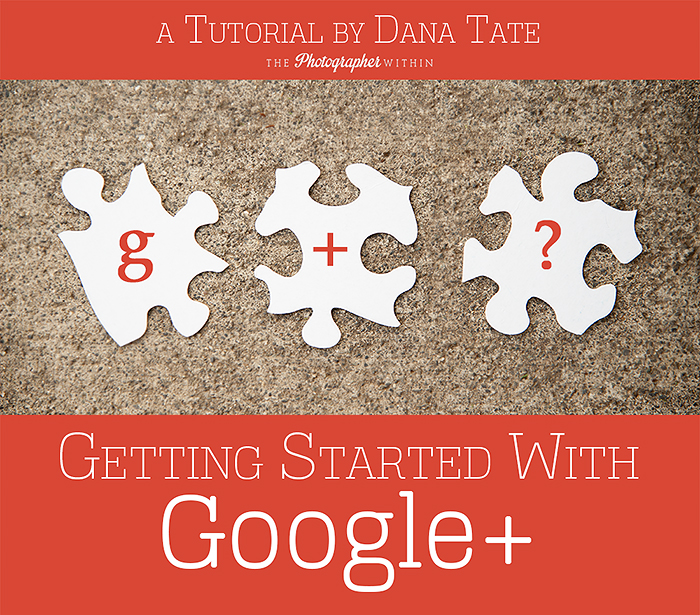
There has been a lot of buzz about Google plus and other social media sites lately with the constant and recent changes Facebook has made. Everyone is looking to stay relevant and visible in an ever changing social media environment. There is quite a bit of confusion about Google+ and how it should be used to best grow your social standings and SEO ratings with the search engine giant Google. So join me as I explain some of the ins and outs of this widely misunderstood social site.
So what is Google+? If you think Google+ is just another social site, you are wrong. What it is, is an extraordinary tool for communication as well as a great way to expand your SEO and broaden your online audience. There is the temptation of saying it is “like Facebook” or “like Twitter” but once you get involved, it is not that comparable to either. All of these sites are “social” in that they share attributes (“people” and “communication”), and other social networks can be great at doing what they do, but Google+ is something exceptionally different. It is bringing people together within the context of many of Google’s applications and services. Google+ is very much a summary of your online presence and when it is used properly it can be your online billboard-gaining you professional exposure and building the trust of you and your brand. Many people cannot understand the concept of Google+ because it is unlike social media platforms they are already familiar with, because its main purpose is to bring build an authentic audience that reads your content and comes back to read and recommend your content to others that are of similar interest or professions. Google+ can be very overwhelming because the concept is different in that what many of us have adopted about social media, however I am going to try to break it down in a way that is both easy to understand and easy to integrate in to your social media workflow.
Why you need to use Google+? The main reason to use Google+ is to expand your audience. On other networks like Facebook you are only following people you already know or brands you have heard about. Google+ is about networking and building authentic relationships. If SEO is important to you, that is another great reason to use Google+. It will increase your visibility and reach by showcasing your content on Google+, and as people begin to share it will add to your SEO value.
Profile Photo: For most photographers it is best to just have a great headshot of yourself. I recommend using the same image on all social media platforms for the best client recognition. With social media it is best to be personal and not use an graphic or logo that represents your brand. People are more comfortable interacting with a person rather than a business. Once Google determines that you are sharing authentic material then your profile picture will show up within search results. Having a photo next to your link in a Google search makes your article more authentic. The more authentic a post is the more it is viewed. The more it is viewed the more it helps your SEO. So make sure you use your picture!
Cover Photo: Your cover photo is how you build trust with your audience. In most cases your clients are not on Google+ looking for you (yet) so you will be building and relationship with other business owners, bloggers, and brands. (This doesn’t mean that Google+ isn’t a valuable tool for reaching clients-so don’t write it off just yet.) So, if you’re a food photographer then create a cover photo that has stunning pictures of your recipes. I am a wedding and portrait photographer so my profile image is a photo of me, and my cover photo is currently an image of a bride and groom. Much like the timeline cover on Facebook the cover photo can be customized very easily to include multiple images. I set my dimensions, which are a 16:9 ratio or 1080 x 608.
Tagline: Your tagline quickly defines your brand or your focus to other users. Your tagline will show up on your profile and makes it easier for new followers to find out what you are about. Keep it simple be specific. My tagline lists my areas of specialty.
About Page: You are your brand! In Google+ you want to put the name of your business as your employment, even if you have a full time day job. You are trying to get people to interact with you based on your photographic work. The flip side to this is that if you, like me, have a photography specialty like senior portraits or family photography, you may want to mention that you are in love with shoes or that you are also a mom. This is the area where you want to share a bit about you and your brand. Sharing a bit about you makes you more likable to your audience.
Location: More and more companies are making the move to Google+. Your location is a powerful networking tool. It will make it easier to network with other businesses. Small businesses are everywhere and networking with other business is a great way to build business and get your name out there. Therefore, your location will make a difference to a brand. I always make a point to know what is going on in my city and keep an eye out for new local businesses; you never know when a business owner will need a photographer. I procured a job shooting head shots for a large bank in my area by networking and sharing about senior head shots. The VP of the bank showed her niece my work, she booked and the bank booked me for head shots. I wouldn’t have been land either job without networking. I would highly recommend putting the largest city you are close to, rather than your exact city.
Google+ Lingo
Profile – This is the landing page that shows your profile picture, information you’ve provided, and the content you’ve posted to Google+.
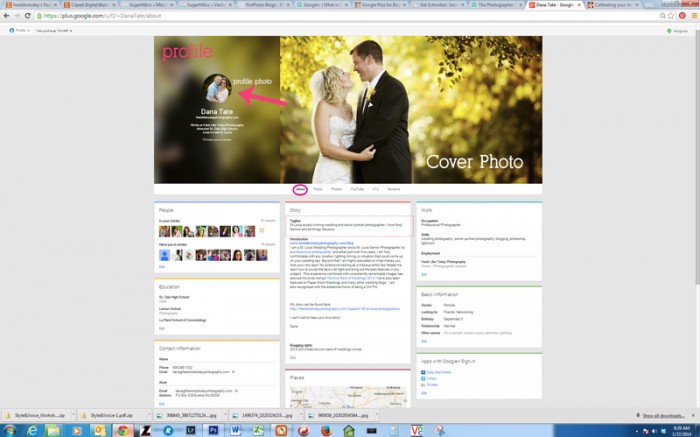
Page – Similar to a profile, a Google+ Page is created by a business.
Circles – These are the categories you create to organize your followers and the people you follow (friends/businesses/public figures). Circles are really a genius idea in the social media front! These categories can be anything you’d like them to be, but the most common examples include “Family,” “Friends,” “Photographers,” “Local Businesses” etc. When sharing content to your Google+ , you can choose to expose your content to the public, your Circles, or Extended Circles. Your Circles are organized across the top of your newsfeed allowing you to customize your view, you can see ALL or just a certain group. As you can see I have set up custom Circles based on the type of people I follow and interact with.
If you click the PEOPLE button in the HOME tab, Google+ will pull suggestions of people to follow for you. You can see who has you in their Circles, you can find people, or you can use the DISCOVER tab and find things that interest you based on genre. When you find someone you want to add to one of your circles, hover over their name. A drop down menu appears. From that menu you can select the circle you want to add them to.

As you can see I am using our team member Lora Lee and adding her to 2 of my circles, Friends and Photographers. Google+ shows you how many people you have in common with a user in your circles by viewing their profile, allowing you to connect with other people you may know or want to network with.
A fantastic feature of Google+ is when you share content you can choose who will find it most relevant, meaning you can specify which circle or circles to share it with. You can choose public (which means the whole world can see it) or pick the circle that would be most interested in your post. For instance I may only want my friends and family to see pictures of my family vacation, where I would want everyone to know about a promotion I am running or a class I am teaching.
Newsfeed
The Google+ newsfeed controls how you see the people in your circles, on the left hand side at the top of your screen you will see a home button. The home button allows you access to your profile, other Google+ users, hangouts, communities (which are just like Facebook groups), local, games and apps), and pages. Don’t be surprises to see frequently used apps or pages appear here. Google+ is intuitive and makes minor adjustments based on your interaction.
Now that you understand how Google+ works it is time to set up your own page and get networking with other photographers and clients.
 Dana Tate
Dana Tate
Award-winning wedding and senior portrait photographer Dana Tate resides in the suburbs of St. Louis. When she’s not behind the camera you can find her cooking culinary works of art for her family or trolling the aisles of Sephora.
Tags: g+ tutorial, google plus for beginners, social networking tutorial
Categorized in: Business

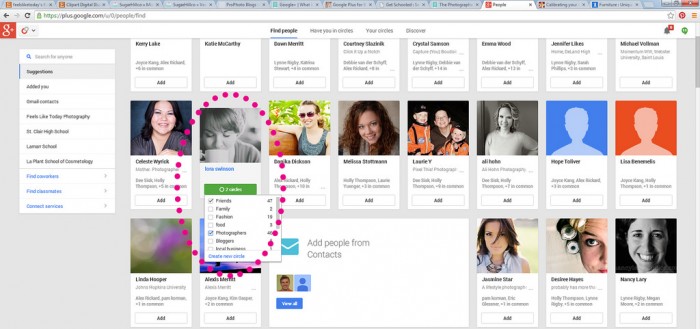
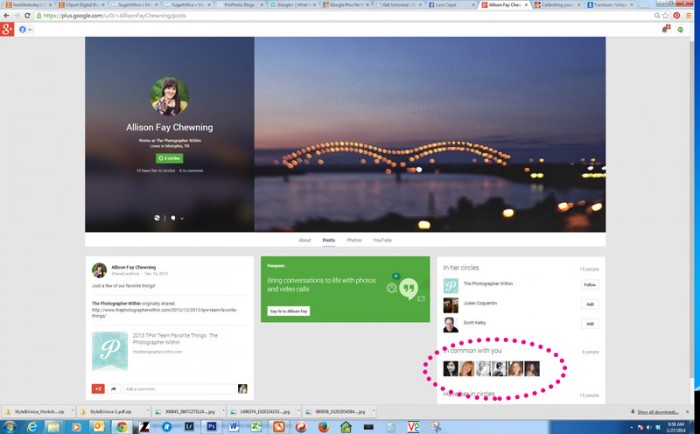
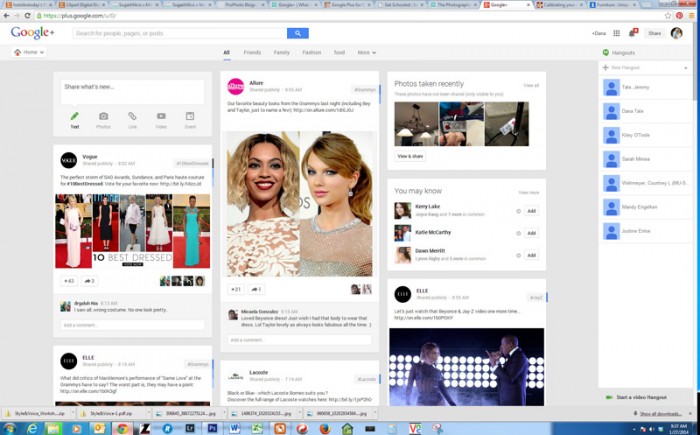
3 Comments
Great info, Dana! Thanks for taking the time to share all of this! I haven’t ventured out into Google+ that much yet, but I definitely want to, and your tips will certainly help.
This was fantastic Dana! I finally decided to tackle the google+ page that has been sitting on my to-do list for months!!! Thanks for sharing your information.
Thanks so much for the helpful info! I am just now making the switch over and your article has helped clear up a few mysteries!