Managing Kids on Facebook
This is not specifically photography-related, but so many photographers use Facebook that we thought this was worth sharing. Thanks to Jes for giving us some tips for what to do when our young kids’ friends start connecting with us on Facebook.
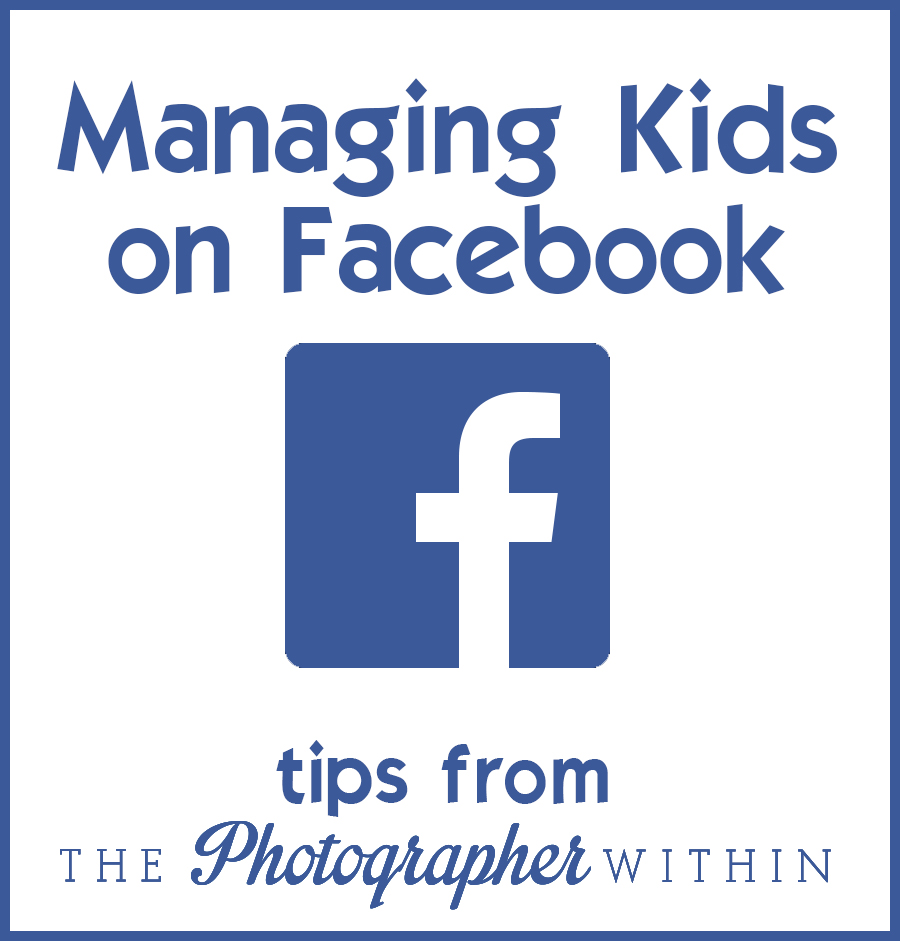
I have gotten to the point in life where middle-schoolers are trying to friend me on Facebook. Facebook’s Terms of Service require users to be 13 to have an account, but that is apparently a discussion for another day because I know people who set up Facebook accounts for their kids as soon as they are born. I don’t know about you but I personally like to use Facebook to chat with my friends, my ADULT friends. I like to make jokes and talk about random things that I wouldn’t necessarily talk to my 12-year-old about. I am Facebook friends with a lot of you who are reading this article and I like to make jokes with YOU that I would not likely say in front of your 12-year-old. I know, I know — nothing that is said online is ever really totally private. I totally get that. But fortunately Facebook gives us some control over the audience that can easily view what is posted on our timelines (or “walls” for those of us who are still old school).
If you are in a similar situation and would like to accept these “Under 18” Facebook friend requests without necessarily having the kids see every single thing you post, here is a possible solution. You can create a special friend category called “Under 18” (or whatever you want to call it), put the kids into that category, and then set permissions for your posts so that the Under 18 category cannot see those posts.
First create the Under 18 friend group. In the Facebook home page along the left side, go to “Friends” and choose “More.”
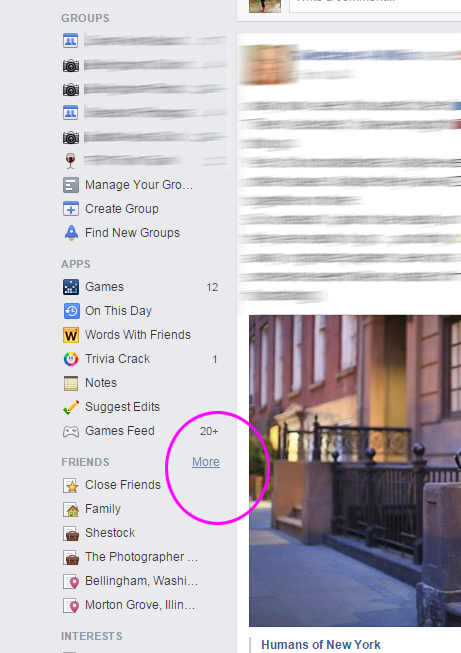
Choose “Create List” and then make a list called “Under 18.”
You can then add Facebook friends to the Under 18 list (or other lists) by going to the left menu of your home page as shown above, scrolling down to the friends secion, and choose More. This will bring up all of the lists for grouping your friends. Facebook may have helped you out here by already grouping your friends by things you have in common such as hometown, schools attended, interests, etc. Click the Under 18 list and the recent status updates will appear for the people on that list. Over on the right side of the screen you will see the profile pics of the friends on the list as well as a box marked “add friends to this list.” This is where you can add more friends to the list.
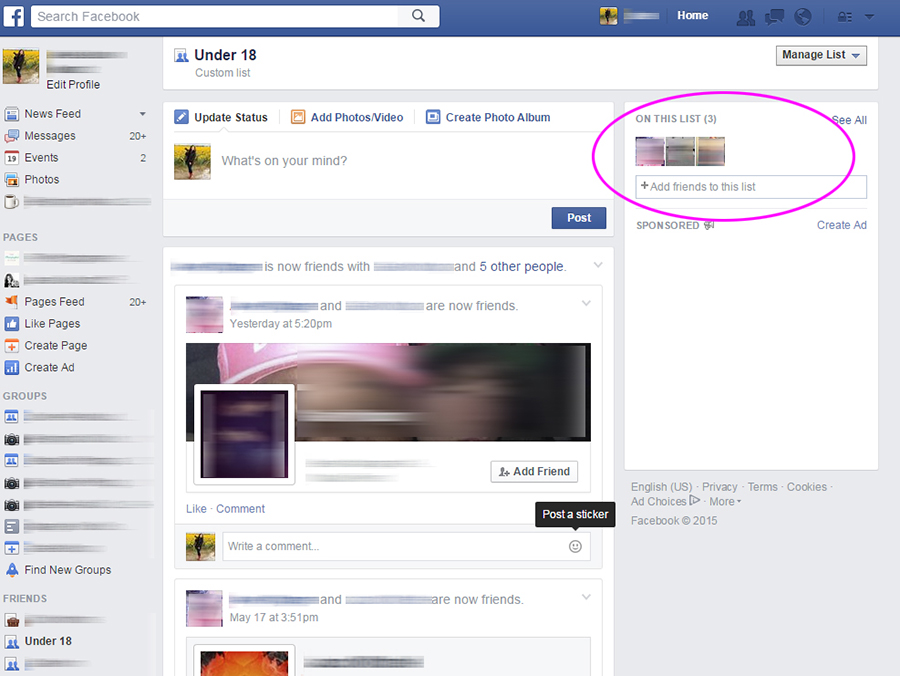
Once you have the Under 18 friends into the Under 18 friend grouping, then in your Settings, go to Privacy. To get to your Settings, go to the little down arrow at the top right corner.
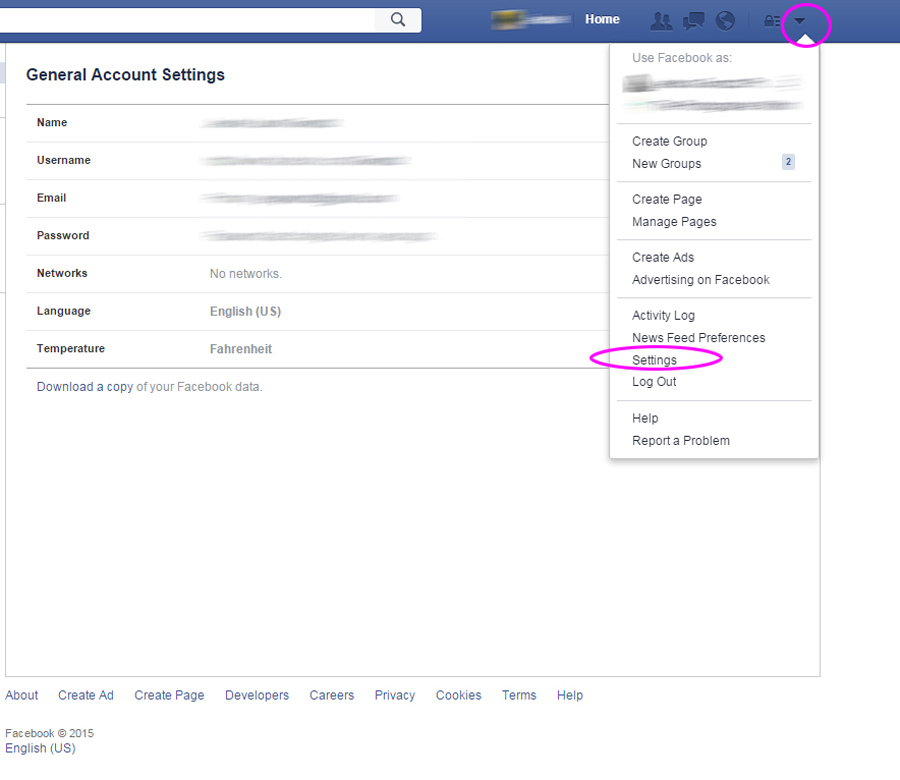
Choose Privacy > Who can see my stuff > Who can see your future posts, and then choose Edit. You most likely have this set to “friends”, but change it to “custom.” This is how you customize who can see your future posts. You can tell FB to share it with certain friend groupings but not share it with other friend groupings. In this next screen shot you can see that I have two friend groupings that I do not share with by default, my Under 18 friend category and also my Limited Profile friend category.
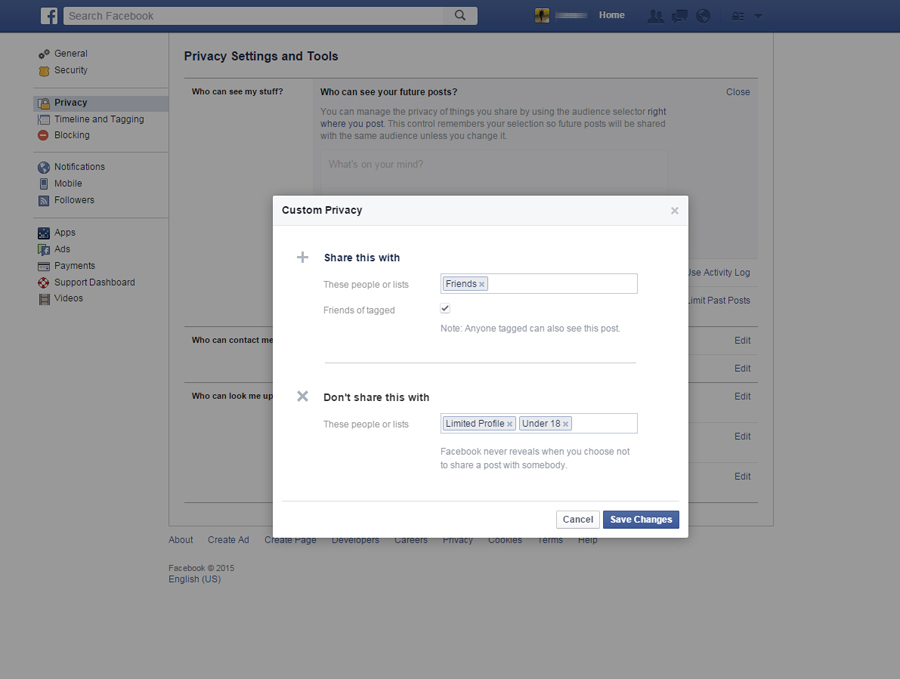
When you click “save changes” any FUTURE postings you make will have these customized privacy settings. It’s important to note that anything you have posted prior to this point will still be visible to whatever privacy settings you had chosen at that time. This means that your Under 18’s can see past posts of yours unless you go in and edit the settings of each post individually.
So what about something you post on your wall that you want all of your friends (even the Under 18’s) to see? No problem. You can make that adjustment per post if desired. Here is a screenshot of my wall, waiting for me to post. You can see that my custom settings are the default, but I can click “custom” and make a change for that specific posting.
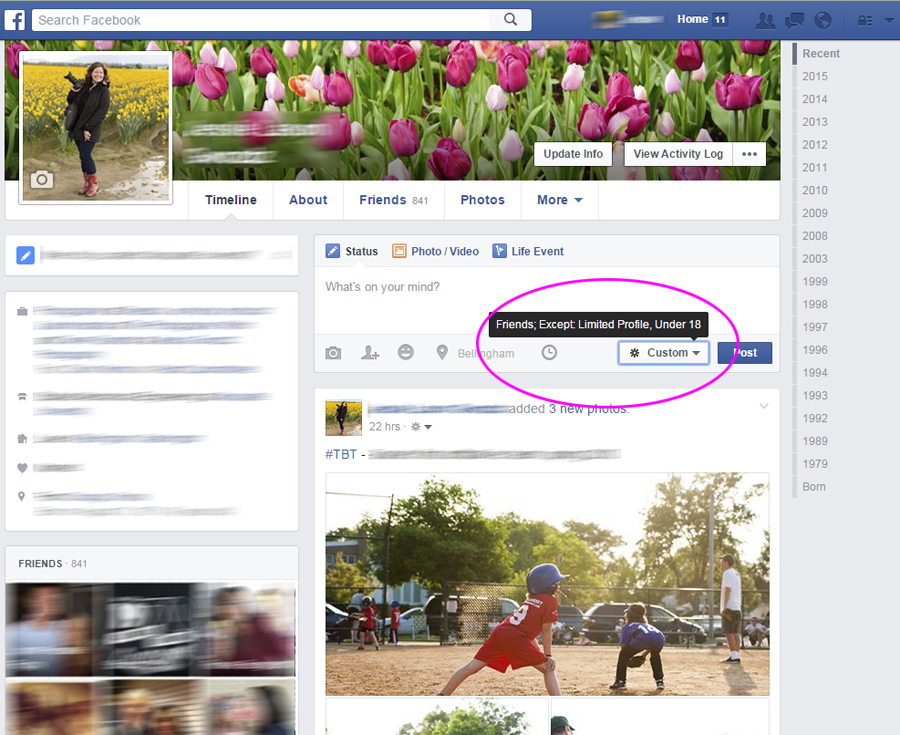
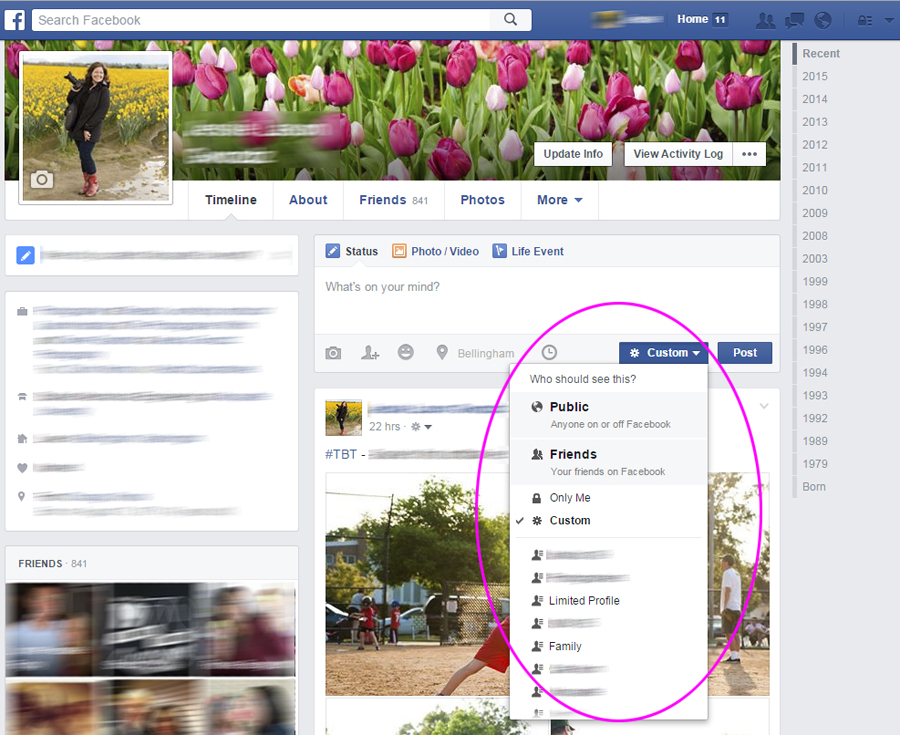
Here is some additional information directly from Facebook regarding how to organize your friend list. Facebook has created three generic categories for us already to aid in sorting our friends (Close Friends, Acquaintances, and Restricted) but in that link you see how to create custom lists (like our “Under 18” list). You can create as many lists as you would like and set viewing permissions for those lists as you see fit.
Hopefully I didn’t just create a tutorial to teach my kids and their friends how to setup an “Over 18” friend list and shut us all out of their conversations. Hahaha!
If you found this article helpful, please share it with your friends and leave us a comment below.
Tags: how to set up facebook friend groups, kids on facebook
Categorized in: From the team, Tips & Tricks
